Help Center
Avoiding Common Mistakes with Files
When submitting your files to be printed, there are a few simple mistakes that can sometimes delay the printing of your job. Avoiding these issues will ensure that your job is printed as timely as possible.
Incorrect - Missing Bleed
Issue: Whenever you want an image or color to print to the edge of your printed piece, those images or colors must extend 1/8” past the cut line of your artwork.
Result: When this card is printed and cut, white strips of unprinted paper would appear at the edges of the card.
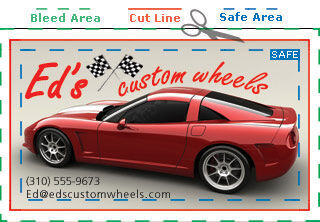
Correct - 1/8" Bleed on all sides
Best Practice: By extending the images and color near the cut line 1/8" past the cut line, you ensure your card will be trimmed properly. 1/8" bleed on all sides (for most products).
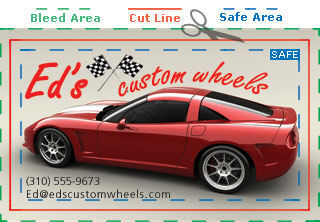
Incorrect - Low Image Resolution
Issue: The image of the car is low resolution, perhaps because it was simply saved off a website.
Result: When this card is printed, the image would have very poor quality.
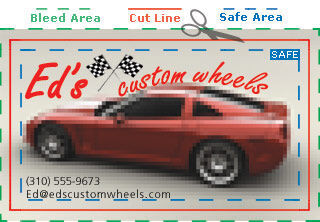
Correct - All images are 300dpi
Best Practice: By using larger, high-resolution, images to begin with, you're able to achieve a terrific amount of image detail in your final printed product.
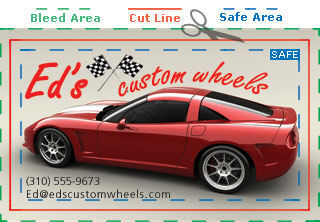
Incorrect - Objects outside of Safe Area
Issue: Important text and photo objects are outside the safe area.
Result: When this card is printed, the objects close to the trim line may be cut off or appear too close to the Cut Line.
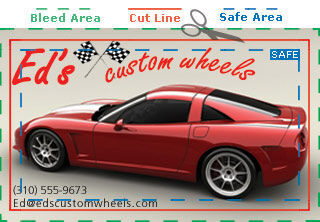
Correct - Objects well within Safe Area
Best Practice: By keeping important objects within the safe area, you ensure that no important text is trimmed off during the final cutting process. The safe area is 1/8" (.125") in from the Cut Line. 1/8" safe area on all sides (for most products).
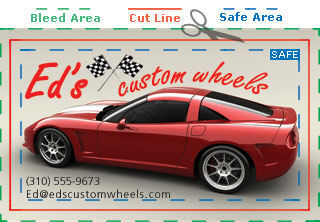
Incorrect - Submitted in RGB Color Mode
Issue: Files were not designed in the correct color mode for print (CMYK).
Result: When this card is printed, the color does not translate properly to the 4-color process of a professional printing press, which results in colors appearing dull and washed out compared to how they viewed on screen.
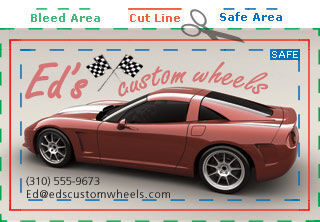
Correct - Submitted in CMYK Color Mode
Best Practice: By converting the color mode to CMYK for all graphical elements you are using, you can see a more accurate view of the colors in your art, and make any necessary changes before uploading your files for print.
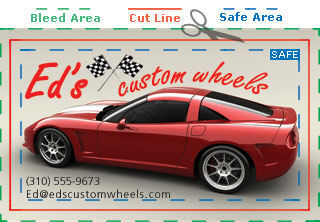
Incorrect - Large solid area not Rich Black
Issue: This artwork includes a large solid area defined with black ink only.
Result: Due to ink coverage in the offset printing process, the solid black area will appear to be a washed out gray color.
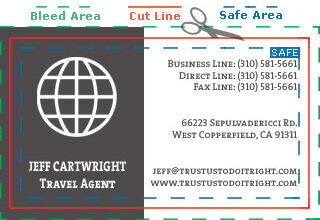
Correct - Large solid area with Rich Black
Best Practice: For all areas of solid black, set the color values to the following combination for the best result.
C: 60%
M: 40%
Y: 40%
K: 100%
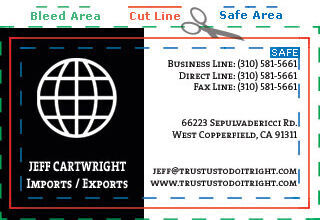
Incorrect - Border near the Cut Line
Issue: The artwork includes a border right at the edge of the card's cut line.
Result: Due to mechanical tolerances of the cutting process, the border will not appear symmetrical.
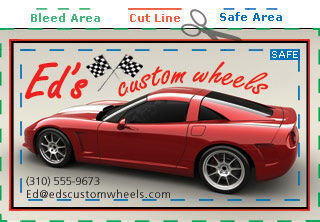
Correct - Border well within Safe Area
Best Practice: By moving the border within the safe area, you ensure that the border will appear symmetrical after the card is trimmed.




